Bindings: Difference between revisions
mNo edit summary |
m →Joyxoff |
||
| (3 intermediate revisions by the same user not shown) | |||
| Line 1: | Line 1: | ||
==Primary/Secondary bindings== | ==Primary/Secondary bindings== | ||
[[File:Primarybindings.png|thumb|Bindings.]] | [[File:Primarybindings.png|thumb|Bindings.]] | ||
The Primary/Secondary tabs is where you can customize button assignments.<br> You can access | The Primary/Secondary tabs is where you can customize button assignments.<br> You can access it by selecting <code>Settings > Profiles > Edit bindings/Edit</code>. For more details, see [[Initial_Setup#Profiles_Settings|Initial Setup - Profiles Settings.]] | ||
===Icon Manager=== | ===Icon Manager=== | ||
| Line 9: | Line 9: | ||
* <code>Undo all</code><br> Undo all changes. | * <code>Undo all</code><br> Undo all changes. | ||
* <code>Clear bindings</code> | * <code>Clear bindings</code> | ||
**<code>Primary/Secondary</code><br>Clear all primary | **<code>Primary/Secondary/Alt-1/Alt-2</code><br>Clear all primary/secondary/alt-1/alt-2 bindings. | ||
**<code> | **<code>All</code><br>Clear all bindings. | ||
* <code>Rules</code><br> | * <code>Rules</code><br> | ||
**<code>Primary/Secondary bindings</code> | **<code>Primary/Secondary/Alt-1/Alt-2 bindings</code> | ||
***<code>None</code> <br> Does not apply any rules to primary/secondary bindings. | ***<code>None</code> <br> Does not apply any rules to primary/secondary bindings. | ||
***<code>Do not disable on fullscreen mode</code> <br> The ''auto-disable on fullscreen'' feature will be disabled if this rule is selected.. | ***<code>Do not disable on fullscreen mode</code> <br> The ''auto-disable on fullscreen'' feature will be disabled if this rule is selected.. | ||
| Line 76: | Line 76: | ||
|- | |- | ||
| Use secondary bindings || Allows you to use secondary bindings while the button assigned to it is held down. || General | | Use secondary bindings || Allows you to use secondary bindings while the button assigned to it is held down. || General | ||
|- | |||
| Use alt-1 bindings || Allows you to use alternative bindings (1) while the button assigned to it is held down. || General | |||
|- | |||
| Use alt-2 bindings || Allows you to use alternative bindings (2) while the button assigned to it is held down. || General | |||
|} | |} | ||
| Line 242: | Line 246: | ||
|- | |- | ||
| Turn off controller (Xbox 360) || <center>-</center> || General | | Turn off controller (Xbox 360) || <center>-</center> || General | ||
|- | |||
| Toggle help || <center>-</center> || General | |||
|- | |- | ||
| Enable/Disable bindings || <center>-</center> || General | | Enable/Disable bindings || <center>-</center> || General | ||
Latest revision as of 07:57, 27 April 2022
Primary/Secondary bindings
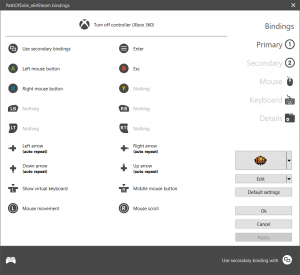
The Primary/Secondary tabs is where you can customize button assignments.
You can access it by selecting Settings > Profiles > Edit bindings/Edit. For more details, see Initial Setup - Profiles Settings.
Icon Manager
You can change the profile icon by clicking on the button with the icon of the profile or selecting Change profile icon from menu.
Edit
Undo all
Undo all changes.Clear bindingsPrimary/Secondary/Alt-1/Alt-2
Clear all primary/secondary/alt-1/alt-2 bindings.All
Clear all bindings.
Rules
Primary/Secondary/Alt-1/Alt-2 bindingsNone
Does not apply any rules to primary/secondary bindings.Do not disable on fullscreen mode
The auto-disable on fullscreen feature will be disabled if this rule is selected..Never disable
Both auto-disable on fullscreen and Enable/Disable bindings features will be disabled if this rule is selected.
ImportProfile
Allows you to import a profile from existing profiles that you already have created.Binding file
Allows you to import a profile from a file.
Export
Allows you to export the current profile to a file.
Mouse
The Mouse tab allows you to configure the mouse cursor/scroll sensitivity and acceleration for the current profile. When the option Use global settings is checked, the current profile inherits the settings specified in the Settings > Mouse.
Spring Mode
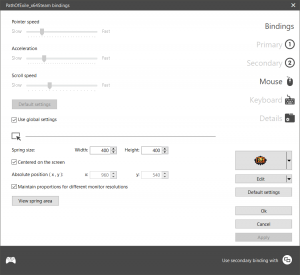
The Spring Mode allows you to center the mouse pointer in the center of a rectangle (aka spring area).
To use this mode, you need to assign a stick to the Absolute mouse movement (spring mode) function.
Spring size
These values is relative to the width and height of the spring area.Centered on the screen
If this option is checked, the spring area will be centered on the screen.Absolute position ( x , y )
These values is relative to the coordinates of the spring area center.Maintain proportions for different monitor resolutions
If this function is checked, theSpring sizeandAbsolute positionvalues will automatically be resized in order to maintain the previously defined aspect ratio.View spring area
Shows the spring area that can be moved or resized by using the controller.
Keyboard
The Keyboard tab allows you to configure the keyboard repeat delay and repeat rate for the current profile. When the option Use the default system settings is checked, Joyxoff simulates these values based on current keyboard settings in Windows. When the option Use global settings is checked, the current profile inherits the settings specified in the Settings > Keyboard.
Details
The Details tab is where you can edit the profile description.
Functions
All functions below can be assigned by right-clicking on any button in the grid and then clicking on from the menu displayed.
| Menu | Description | Type |
|---|---|---|
| Undo | Undo the selected assignment. | General |
| Virtual keyboard input | Assigned the selected stick to Spiral rotation/Move the selection. | Virtual Keyboard (Sticks) |
| Mouse movement | Assigned the selected stick to mouse movement. | General (Sticks) |
| Absolute mouse movement (spring mode) |
Assigned the selected stick to absolute mouse movement. This function center the mouse pointer in the center of the spring area. For more details, see Spring Mode. |
Profiles (Sticks) |
| Mouse scroll | Assigned the selected stick to mouse scroll. | General (Sticks) |
| WASD keys | Assigned the selected stick to the W-A-S-D keys. | General (Sticks) |
| ZQSD | Assigned the selected stick to the Z-Q-S-D keys. | General (Sticks) |
| Arrow keys | Assigned the selected stick to the arrow keys. | General (Sticks) |
| Open shortcut | Allows you to open a shortcut by pressing the assigned button. | General |
| Nothing | Removes the assignment of the selected button. | General |
Binding Modifiers
| Menu | Description | Type |
|---|---|---|
| Use secondary bindings | Allows you to use secondary bindings while the button assigned to it is held down. | General |
| Use alt-1 bindings | Allows you to use alternative bindings (1) while the button assigned to it is held down. | General |
| Use alt-2 bindings | Allows you to use alternative bindings (2) while the button assigned to it is held down. | General |
Virtual Keyboard
| Menu | Description | Type |
|---|---|---|
| Virtual keyboard symbols | Virtual Keyboard | |
| Use D-pad for virtual keyboard input | Virtual Keyboard (D-pad) | |
| Virtual keyboard select | Simulates a keystroke on the selected key of the virtual keyboard. | Virtual Keyboard |
| Virtual keyboard shift | Virtual Keyboard | |
| Virtual keyboard caps lock | Virtual Keyboard | |
| Virtual keyboard accentuation | Virtual Keyboard | |
| Virtual keyboard cedilla | Virtual Keyboard | |
| Cycle virtual keyboard language | Changes the keyboard layout. | Virtual Keyboard |
| Close virtual keyboard | Virtual Keyboard |
Keyboard
| Menu | Description | Type |
|---|---|---|
| Select keys | Opens the mini-keyboard window that allows you to assign the selected button to keyboard keys. | General |
| Select keys (auto-repeat) | The same as Select keys, but selects auto-repat event automatically. | General |
| Nothing | Removes the assignment of the button. | General |
Keyboard Events
| Menu | Description | Type |
|---|---|---|
| Hold | If this option is selected, the release event will not be processed until the selected button has been released. | General |
| Auto-repeat | If this option is selected, holding down the selected button will cause the keystroke to be repeated until it has been released. | General |
| Press and release | If this option is selected, the release event will be processed (once) even if the selected button is held down. | General |
IME keys
| Menu | Description | Type |
|---|---|---|
| IME mode change | General | |
| IME convert | General | |
| IME non convert | General | |
| IME accept | General | |
| Kana mode | General | |
| Kanji mode | General | |
| Hangul mode | General | |
| Hanja mode | General | |
| Junja mode | General | |
| Final mode | General | |
| Process key | General |
Mouse
| Menu | Description | Type |
|---|---|---|
| Left mouse button | General | |
| Middle mouse button | General | |
| Right mouse button | General | |
| Mouse scroll left | General | |
| Mouse scroll right | General | |
| Mouse scroll up | General | |
| Mouse scroll down | General | |
| Mouse left move | General | |
| Mouse right move | General | |
| Mouse down move | General | |
| Mouse up move | General | |
| Mouse speed x% | General | |
| Accelerate the mouse scroll | General | |
| Slow down the mouse scroll | General |
Media
| Menu | Description | Type |
|---|---|---|
| Play/pause media | General | |
| Stop media | General | |
| Media next track | General | |
| Media previous track | General | |
| Volume up | General | |
| Volume down | General | |
| Volume mute | General |
Windows
| Menu | Description | Type |
|---|---|---|
| Minimize all windows | General | |
| Task View (Win+Tab) | General | |
| Task Switcher (Ctrl+Alt+Tab) | General | |
| Start menu | General |
Display
| Menu | Description | Type |
|---|---|---|
| Display PC screen only | General | |
| Display second screen only | General | |
| Display extended desktop | General | |
| Display clone desktop | General |
Joyxoff
| Menu | Description | Type |
|---|---|---|
| Turn off controller (Xbox 360) | General | |
| Toggle help | General | |
| Enable/Disable bindings | General | |
| Show virtual keyboard | General |