Initial Setup
Settings[edit]
The settings window is the main interface of Joyxoff. From there, you can determine how you would like Joyxoff to run and customize the features available within it.
How to Open The Settings Window[edit]
By default, the settings window will pop up right after the Joyxoff installation. To manually access the Settings window, do the following:
- Right-click on the Joyxoff icon located in the system tray.
- Select
Settingsoption.
General Settings[edit]
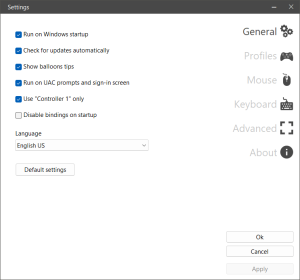
The General tab is where you configure the UI settings and control Joyxoff's behavior.
Run on Windows startup
Allow Joyxoff to automatically launch when you turn on your computer.Check for updates automatically
Allow Joyxoff to check for updates automatically and notify you when a new version is available.
Remarks: To allow update notifications you must checkShow balloons tipsoption.Show balloons tips
Allow Joyxoff to show notifications.Run on UAC prompts and sign-in screen
Allows you to use Joyxoff on sign-in screen, UAC prompts and with some applications that require higher-level rights.Use "Controller 1" only
If this option is enabled, JoyXoff will only accept input from the first controller it finds.Disable bindings on startup
Prevent controller bindings from being activated on JoyXoff startup.Languages
Set UI language.
Remarks: If you want to use Joyxoff with applications that require higher-level rights, then the Run on UAC prompts and sign-in screen option must be checked. Otherwise, some Joyxoff functions may stop working. For security reasons, the User Interface Privilege Isolation (UIPI) restricts system interface to LocalSystem.
Profiles Settings[edit]
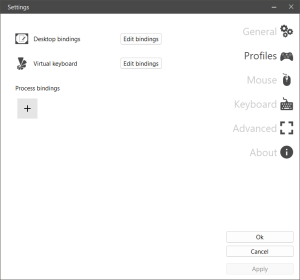
The Profiles tab is where you can create profiles for programs/games.
Desktop bindings
This is the global profile. Any binding set in this profile applies to all processes that have not been added toProcess bindings.Virtual keyboard
Virtual keyboard profile.[ + ]
Adds a new profile.
[ + ] Description[edit]
| Menu | Description |
|---|---|
| Recent processes | List that shows the most recent processes. If you run a process with Joyxoff already running, the process will show up in this list. |
| Browse | Browse for the executable file that you want to create a profile for. |
Mouse Settings[edit]
The Mouse tab allows you to configure the mouse cursor/scroll sensitivity and acceleration.
Keyboard Settings[edit]
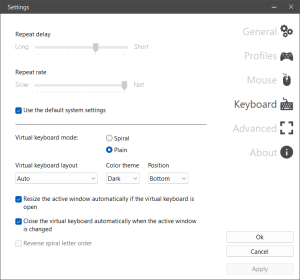
The Keyboard tab allows you to configure the keyboard repeat delay and repeat rate. When the option Use the default system settings is checked, Joyxoff simulates these values based on current keyboard settings in Windows.
Remarks: Changing these settings does not affect the existing physical keyboard settings.
Virtual keyboard mode
Allows to choose between the two modes available: Spiral and Plain.Virtual keyboard layout
Allows to choose the virtual keyboard layout. TheAutooption will select the current keyboard layout.Color theme
Allows to choose between the two themes available: Dark and Light.Position
Allows you to choose the virtual keyboard position.Resize the active window automatically if the virtual keyboard is open
When this option is enable, the foreground/active window will be resized so that it is not overlapped by the virtual keyboard.Close the virtual keyboard automatically when the active window is changed
When this option is enable, the virtual keyboard will be closed if the foreground/active window is changed.Reverse spiral letter order
Change the spiral letter order.
Remarks: The Color theme and Resize the active window automatically if the virtual keyboard is open options only applies if Virtual keyboard mode is set to Plain.
Advanced Settings[edit]
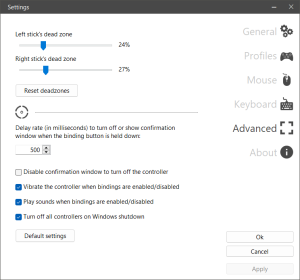
The Advanced tab is where you configure the left and right sticks deadzone and controller behaviors.
Delay rate (in milliseconds) to turn off or show confirmation window when the binding button is held
This value is relative to the function Turn off Controller (Xbox 360) that pops up a window to confirm if you want to turn off the controller.Disable confirmation window to turn off the controller
When this option is checked, theDelay Ratevalue is ignored.Vibrate the controller when bindings are enabled/disable
When this option is checked, the controller will vibrate when you toggle between Enable and Disable bindings function.Play sounds when bindings are enabled/disabled
Triggers sounds indicating the activation or deactivation.Turn off all controllers on Windows shutdown
When this option is checked, Joyxoff will turn off all connected controllers on Windows shutdown/sleep/restart.
Remarks: exclusive for Xbox 360 controllers.
Remarks: It is very important to configure the stick deadzone, otherwise you may experience some erratic mouse behavior (e.g. mouse moving on its own).
About/Updater[edit]
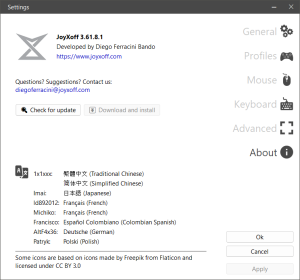
The About tab is where you can check for update and download the latest version.
Remarks: It is highly recommended that you update Joyxoff using this module to avoid any trickery or unwanted results. Joyxoff uses SHA-256 hashing for data integrity validation.
Configuration files[edit]
All configuration files are stored in %ProgramData%\Joyxoff.
The ProgramData folder is hidden by default. If you are unable to see this location then please follow the instructions provided by Microsoft to show hidden files: https://windows.microsoft.com/en-us/windows/show-hidden-files#show-hidden-files
Files Description[edit]
| Filename | Data Description |
|---|---|
| bindings.bin | Bindings. |
| config.bin | Settings. |
| pfslist.bin | Fullscreen state per process list. |
| state.bin | Controller state. |
Remarks: If for some reason you experience any issues, try the following steps:
- Close Joyxoff.
- Make a backup of these files and then delete them all.
- Restart Joyxoff and the files will be recreated.
Still, if the issue persists, please report it to diegoferracini@joyxoff.com.