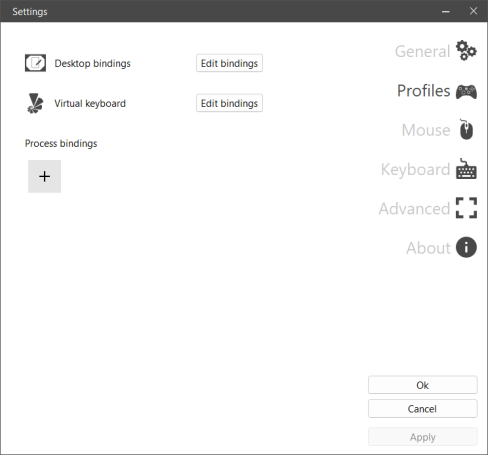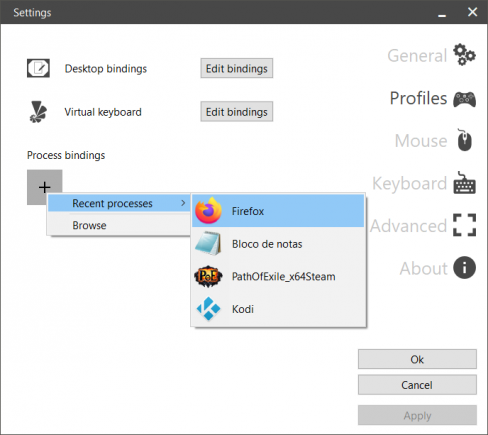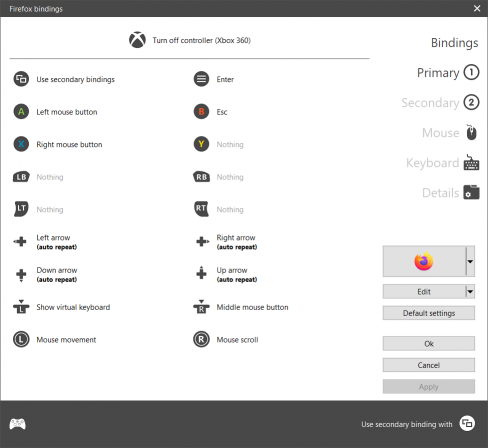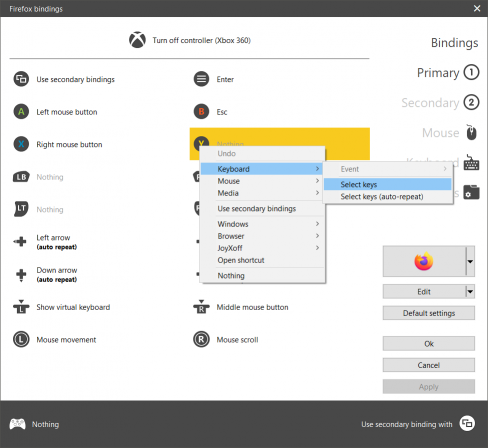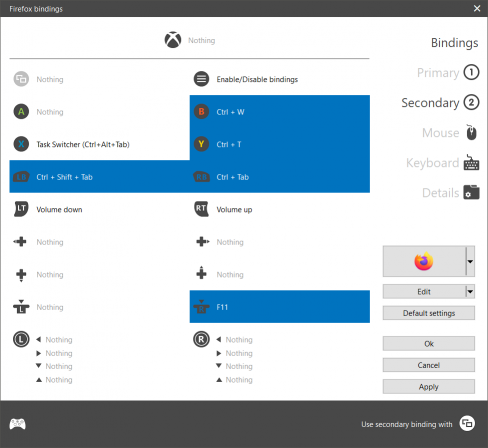Creating profiles
Jump to navigation
Jump to search
First, go to Settings > Profiles.
- Open the
Settingswindow.- Right-click on the Joyxoff icon located in the system tray.
- Select
Settingsoption.
- Select the
Profilestab.
Now, the easiest way to do add a new profile is opening the application (or game) that you want to profile, otherwise you will need to browse to the application file path by selecting Browse. If you run a process with Joyxoff already running, the process will show up in this list when trying to add a new profile.
After chosen the application, it will shown an icon in Process Bindings list. Simply click on the icon and select Edit from menu. The Bindings window will popup.
Right-click on the button in the grid that you want to map and choose a function to assign it.
For more details, see Bindings - Functions.
You can do the same in the Secondary tab.
When you're done, just click OK button.